
English Below

Aktuell habe ich das Online Tool „HacknPlan“ für meine GameDev Projekte gefunden und benutzte das um mich ein wenig zu organisieren und zu überprüfen ob meine Einschätzungen von Aufwand auch den „tatsächlichem Aufwand“ den ich in die einzelnen Teilaufgaben gesteckt habe entspricht.
Was mich jedoch aktuell an dem Tool unfassbar nervt, ist das ich mir immer merken muss wie lange ich nun an einer Aufgabe gearbeitet habe und dieses dann im nachhinein dokumentieren muss. Auch finde ich es schwierig diesen Aufgaben im nachhinein einen sinnigen Kommentar zu geben.
Was ist wenn ich innerhalb einer Stunde an verschiedenen Aufgaben arbeite?
Was ist, und das ist wahrscheinlich, ich nach der Stunde vergessen habe welche Kommenare ich gern jedem Arbeitspaket geben möchte?
Was mache ich, wenn ich vergessen habe wieviel Zeit ich in welche Aufgabe investiert habe?
Was mache ich wenn ich länger vom Rechner weg muss/bin und ich dann nicht mehr weiß wie lange ich „Pause“ gemacht habe?
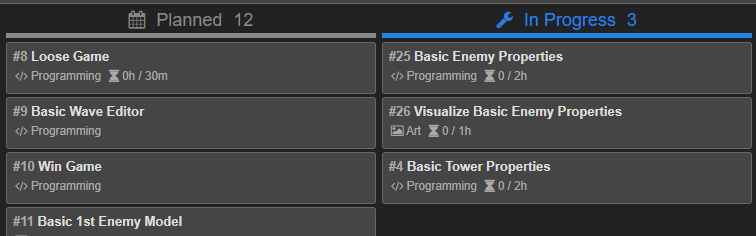
Tja um diese Frage für mich Sinnvoll beantworten zu können und für mich eine einfache und sinnvolle Möglichkeit zu finden meine Zeiten eintragen zu können habe ich mir gedacht, ich bastle mich einfach ein einfaches Tool um meine Zeiten zu tracken.
Mein Tool bezieht über die REST Schnittstelle von HacknPlan alle Projekte des Users und die dazugehörigen Boards. Man kann dann einfach auswählen an welcher Aufgabe man arbeitet und das Tool trackt beim Beenden oder wechseln der Aufgabe die vergangene Zeit und überträgt die vergangene Zeit sowie die Kommentare die man geschrieben hat auf die Online Platform. Somit hat man nur noch ein Button zu drücken um eine Aufgabe zu starten oder zu beenden und hat damit direkt die Zeiten im korrekten Task hinterlegt.
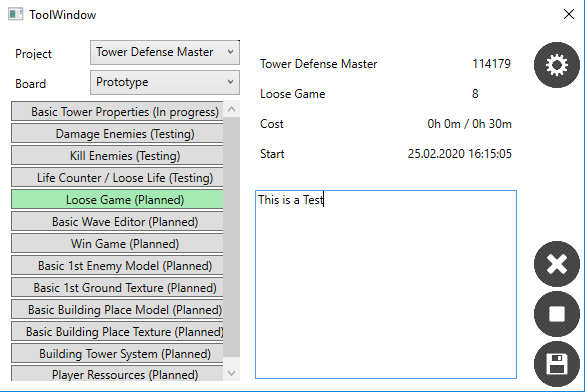
Einrichten / Nutzen
1 – API Schlüssel erstellen
Öffne dein Account auf HacknPlan und navigiere über die „Settings“ zu dem Punkt „API Keys (BETA) und erstelle einen neuen Key mit dem „Create“ Button.
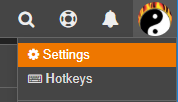
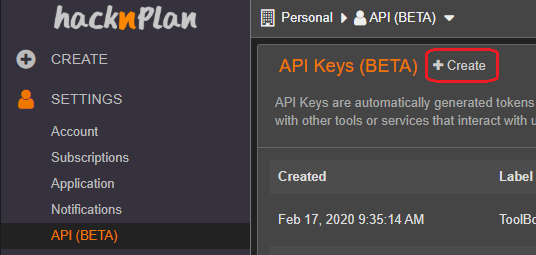
Erstelle einen Key mit einem beliebigen Namen und den folgenden Berechtigungen. Den angezeigten Key solltest du dir gut notieren, da dieser nur einmal angezeigt wird.
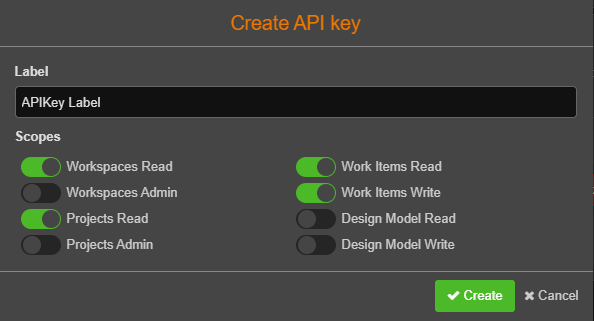
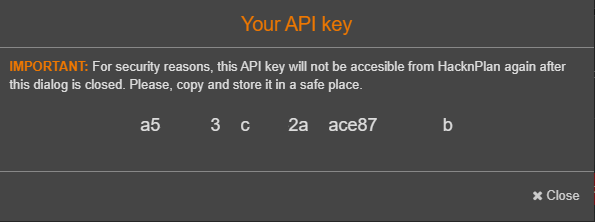
2 – Tool starten und konfigurieren
Lade dir hier mein Tool herunter, starte es und füge unter Settings (Zahnrad oben rechts) den kopierten API Key ein.
Du kannst außerdem auch bestimmte Stati vom Tool ignorieren lassen, sowie die Zeit die mindestens erreicht werden muss, damit automatisch beim Aufgabenwechsel gespeichert wird sofern du kein Kommentar eingetragen hast.
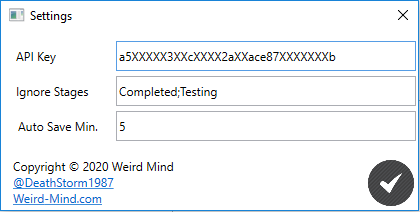
3 – Tool nutzen
Wähle ein Projekt und anschließend eines der Boards aus dem Projekt.
Nun werden alle Aufgaben dieses Boards angezeigt unter Berücksichtigung des Statusfilters. In Klammern wird immer angezeigt, in welchem Status sich die aktuelle Aufgabe befindet.
Nun kannst du über ein Doppelklick die Aufgabe auswählen an der du nun arbeiten möchtest.
Die Details der Aufgabe werden im Zentrum angezeigt und du kannst einen Kommentar zu deinen aktuellen Arbeiten eintragen.
Wechselst du die Aufgabe werden die Zeiten und Kommentare ins Web geschickt wenn die Auto Save Time erreicht oder ein Kommentar eingetragen wurde.
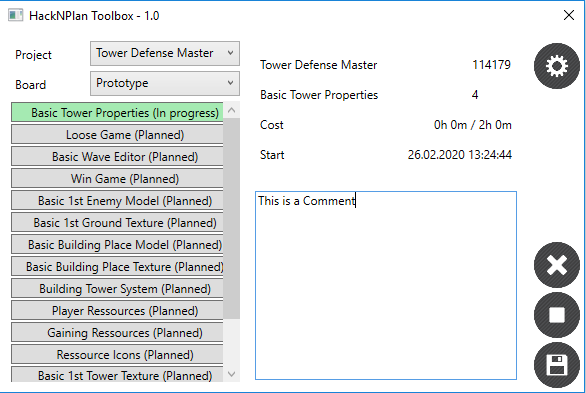
Ein Klick auf die Diskette speichert die aktuelle Aufgabe und aktualisiert die Aufgabendetails.
Das Stopzeichen speichert die aktuelle Aufgabe und leert den mittleren Bereich.
Das X-Zeichen leert den mittleren Bereich ohne die aktuellen Informationen zu speichern.
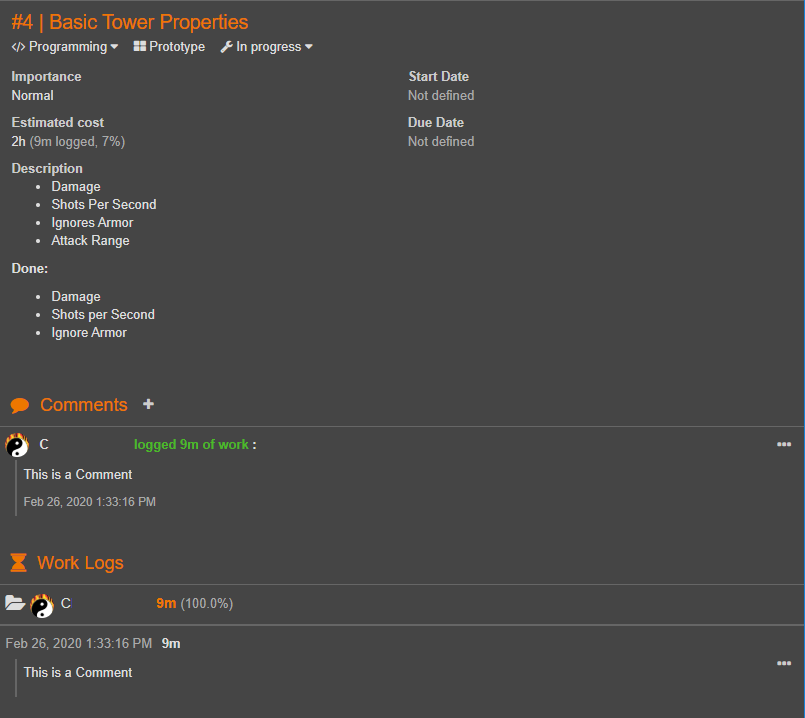
Solltet Ihr noch Fragen, Featurewünsche oder Probleme mit dem Tool haben, lasst es mich gern wissen.
Beachtet aber, ich übernehme keinerlei Verantwortung für eure Projekte solltet Ihr das Tool nutzen. Des Weiteren werden von dem Tool keinerlei Daten in welcher Form auch immer anders als vorgesehen genutzt. Ich kennen unter keinen Umständen eure API Keys oder eure Projekte.
Vielen Dank an HacknPlan.com für das Webtool und die API 🙂

Currently I found the online tool „HacknPlan“ for my own GameDev projects and I like to use it to organise, plan and keep track on my own planings and work. I will see if my initial planings are fit to the planings I did in front and I want to see what I did when.
But what acutally totally bothers me on that tool is, that I have to remember or write down, how long I worked on a specific task, and what I want to have as comment in the relevant worklog after I did the work. Because I can’t have the website all the time open, enter proper comments and switch easily between different task.
So what happens when I work in an hour on different task?
What is, and thats very likely, when I forgot what I exactly did in the last hour, which comments I wanted to enter?
What do I do, when I forgot how much time I spent on which task?
What options do I have to leave my PC spontanousely for a longer time and I don’t know when I left or how long my break was?
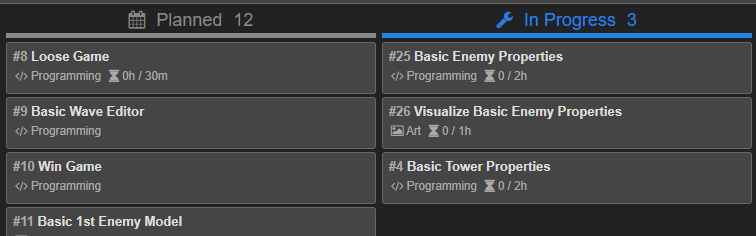
So, to answer these question in a proper way and to have a simple and easy solution to track my times, for me the best solution was just to develop my own little application / tool.
My tool will connect via a REST interface to the HacknPlan website and retrieve all project information of the user, including the boards and tasks. Simply you can choose the task you currently working on and the tool will track the time you working on that task. If you quickly work on annother task, just switch it and the tool will do the work of tracking your time. Every time you change the task or close the tool, the time will, depending on the settings, send the tracked time to the website.
So, only one button click is necessary to start the time tracking on that task. And with click on annother task or closing the tool, the tool has tracked and logged your worktime.
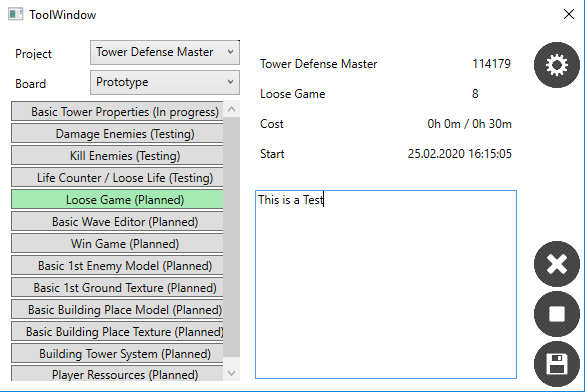
Setup / Use
1 – Create API Key
Open your account on HacknPlan and navigate to the point „settings“ and the area called „API Keys (BETA)“. Here create a new API Key with the button „Create“.
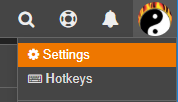
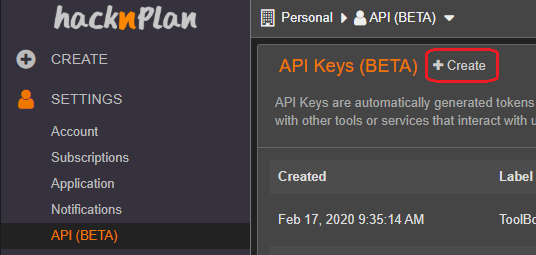
Create a new key with a name you like and choose the following permissions/scopse. You should then copy the key and store in a safe place, because this key will be shown only once.
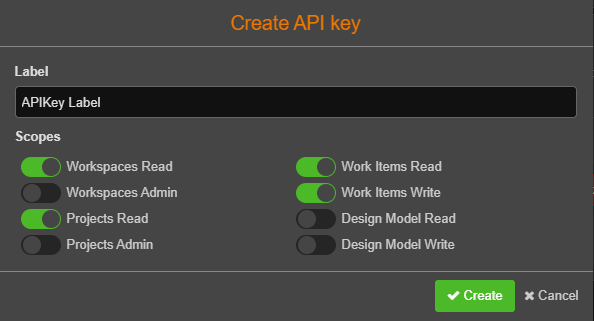
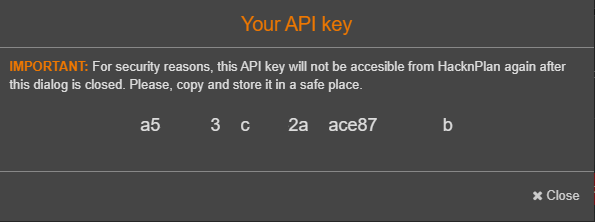
2 – Start and configure the tool
Download the tool here, start it and enter your copied API Key in the relevant field in the settings (gear icon, top right).
You can enter as well some status values which you want to have ignored in the datacollection process. You can also setup a time (minutes) when a task will be saved automatically if you just change the tasks (and didn’t entered a comment) instead force the task to save.
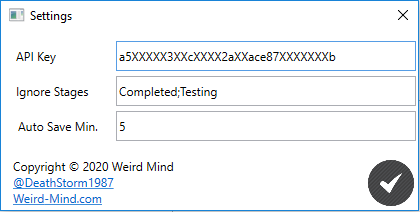
3 – Use the tool
Choose a project and a board which you want to work on. Then all the relevant tasks will be listed and the task in the „ignore stages“ are not shown. In brakets you see the current status of the task.
With a doubleclick, you can select a task which you want to work on now and the timer will start immediatly.
On the right side, you will see the details of the task and you can enter a comment for the current worklog.
If you now change the task, the current task will be save if you have entered a comment or if the time you setup in the configs is reached. The task is directly saved to the web and is instantly visible in your HackNPlan login.
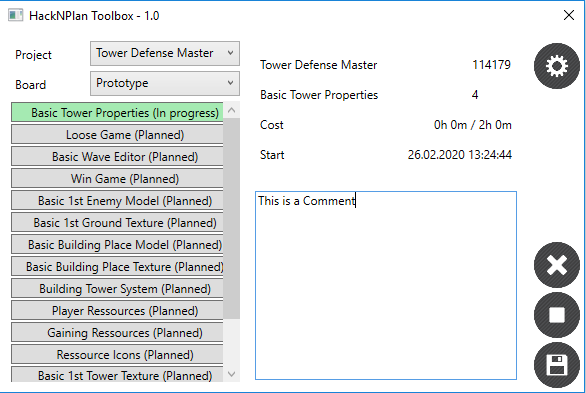
When you click on the floppy disk, the current task is directly saved and the taskdetails will be refreshed.
The stop icon will save the current task and will clear the task details on the right/center side.
The X-sign will clear the detail area without saving the information/task. The information are lost without asking.
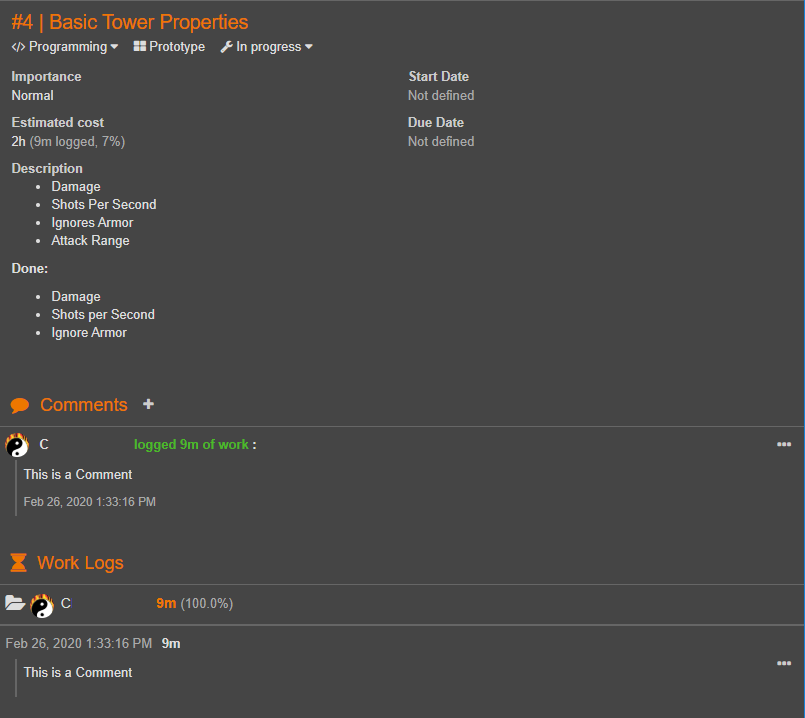
If you have any questions, feature requests or issues with the tool, please let me know and we will figure everything out.
But please notice, I will not take any responsibles for your project in any kind if you use this tool. Furthermore there will be no data used in any other way as mentioned above. I will neve know your projects, api keys or login credentials.
Thanks a lot to HacknPlan.com for the webtool and the API 🙂
Versions
Version 1.0
- Basic Design
- Main Rest Connection
- Dynamic API Key (Full Read, WorkItem Write)
- Status Filter
- WorkLog Creation
- Auto Save Timer
- Auto Time Tracker
- Comment Transfer